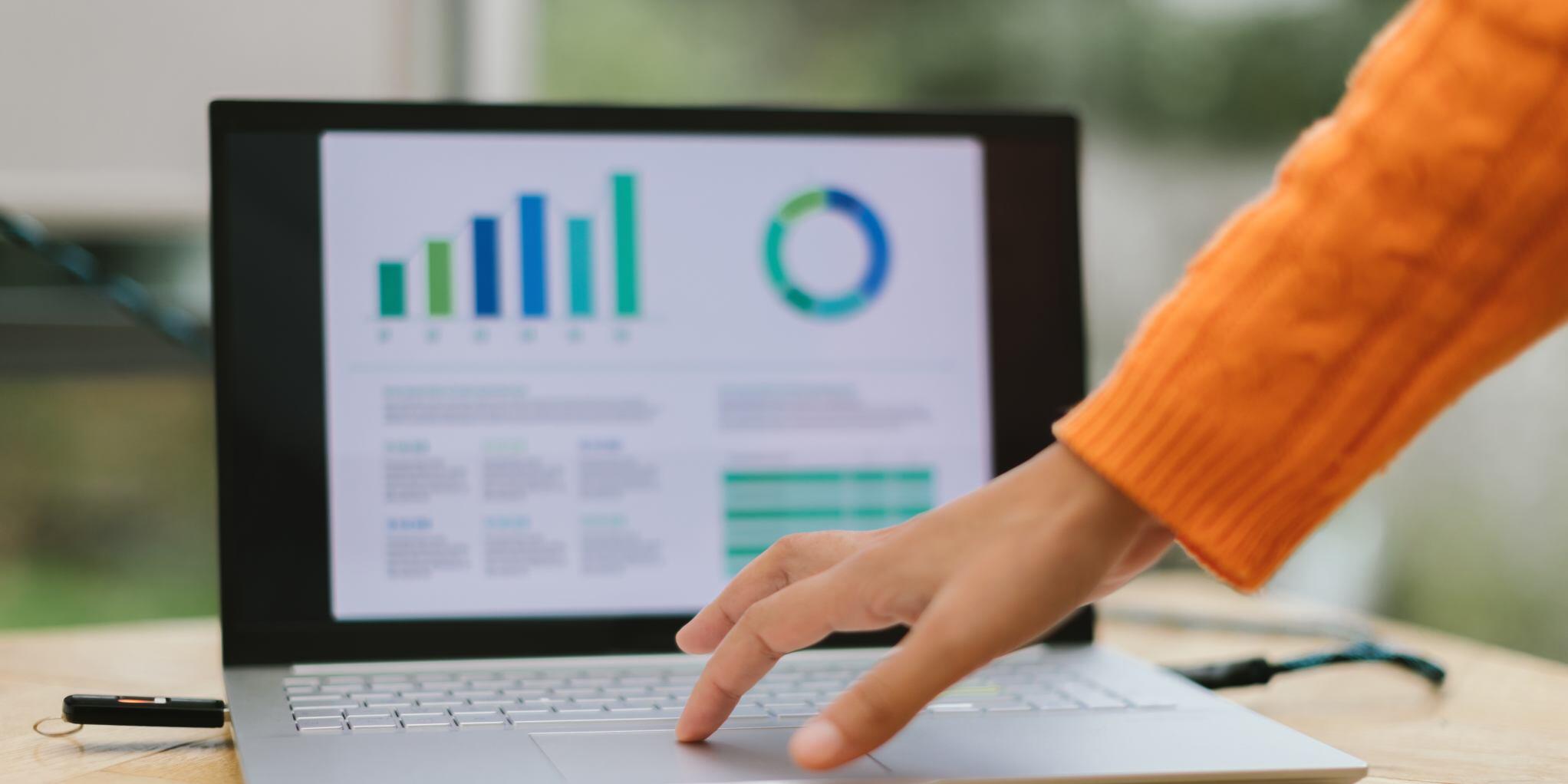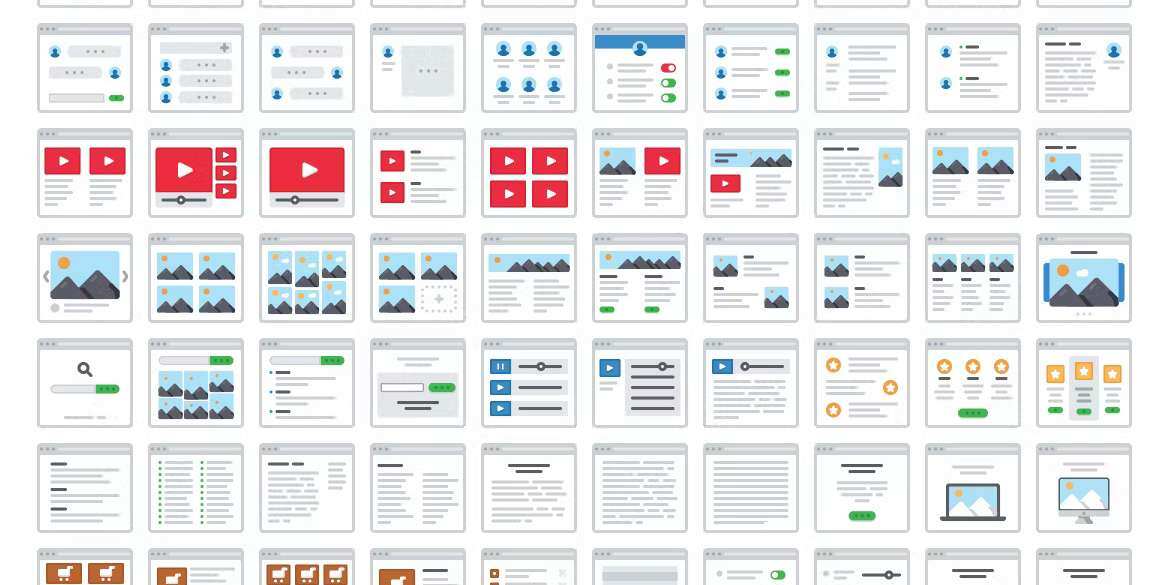If you're a B2B marketing team running your site on HubSpot CMS and you're looking to scale SEO landing pages to capture long-tail keyword demand, whether by vertical, persona, use case, feature, or location, this guide will show you how to do it.
We’re talking hundreds of pages, all powered by structured data, personalised content, and a single dynamic template. The end result? A site architecture that ranks, converts, and is easy to manage without needing dev time whenever you want a new page.Why programmatic SEO for B2B?
Let’s face it, you’re likely up against:
-
Expensive paid media in crowded categories
-
Increasingly long-tail search behaviour (especially in product-led or consultative sales models)
-
A need to create content at scale without duplicating work
Programmatic SEO is your lever. Think:
-
“[Use Case] software for [Industry]”
-
“[Feature] platform for [Persona]”
-
“[Service] provider in [Location]”
These are all rich long-tail intents you can capture by building data-driven, dynamically generated pages.
Step 1: Define your content model
Before diving into templates or HubDB, define what kind of data and structure each landing page needs. Most B2B setups will fall into one or more of these models:
Common programmatic page types:
-
By Industry (e.g., “Marketing automation for legal firms”)
-
By Persona (e.g., “Solutions for RevOps leaders”)
-
By Use Case (e.g., “Improve demo-to-close rate”)
-
By Feature (e.g., “Real-time collaboration for product teams”)
-
By Location (e.g., “Enterprise CMS in London”)
Each page might include:
-
Page title, slug (URL), meta description
-
Dynamic intro or hook
-
Relevant features or benefits
-
Targeted testimonials or logos (if available)
-
FAQs tied to the persona/use case
-
CTAs and conversion forms/modules
Step 2: Choose your data source: HubDB (or Google Sheets)
There are two common ways to power this:
Recommended: HubDB
HubDB is HubSpot's native database tool. Think of it like a spreadsheet within your CMS. Use it when:
-
You need clean, structured data
-
You want to generate pages dynamically via templates
-
You want to manage everything inside HubSpot (no external syncs)
Each row = one landing page
Each column = one content block
Example columns:
| Page Title | Page Path | Use Case | Persona | Description | Testimonials | FAQ 1 Q | FAQ 1 A |
|---|
Enable “Create dynamic pages using row data” in HubDB settings, and HubSpot handles the rest.
Alternative: Google Sheets + Zapier + HubDB API
If your team prefers managing content in Google Sheets, use tools like Zapier, Make, or custom scripts to sync data to HubDB.
Workflow:
-
Google Sheet → API → HubDB → HubSpot CMS page
The best of both worlds: content resides in Sheets, and the site is hosted in HubSpot.
Step 3: Build dynamic templates in HubSpot CMS
Now, create a single template in HubSpot CMS that uses HubL (HubSpot’s templating language) to pull in data for each row.
Inside the template:
-
Use
dynamic_page_hubdb_rowto access row-specific data (like ) -
Output content conditionally (e.g., show testimonials only if they exist)
-
Add HubSpot forms, CTAs, and conversion points as needed
Pro tip: If you're using HubSpot themes, create a custom module to encapsulate dynamic content logic.
Step 4: Launch and scale
Once your template and data are live:
-
HubSpot automatically generates a unique URL for each row (e.g.
/solutions/marketing-automation-legal) -
You don’t have to create a new page for every entry; just add a row to HubDB, and it’s live.
Update content? Change a row.
Add a new page? Add a new row.
Bulk edit? Import a CSV or update via Sheets.
It’s centralised, consistent, and scalable.
Step 5: SEO best practices for programmatic pages
To rank, each page must feel custom, even if it’s built from a template.
Title Tags & Meta Descriptions
-
Store these in HubDB so each page has a unique SEO meta set
-
Example: “Revenue Operations Software for Healthcare | [Your Company]”
On-Page Structure
-
H1: Use-case or feature with keyword (e.g., “Streamline Lead Scoring for SaaS Teams”)
-
H2s: Benefits, Integrations, Testimonials, FAQs
-
Vary intro content and testimonials to avoid duplication
-
Use dynamic copy generation tools if needed
Internal Linking
-
Add “related use cases” or “popular industries” section (pull from HubDB)
-
Interlink to your blog, demo pages, feature hub, or knowledge base
Structured Data (Advanced)
-
Use the FAQPage schema in your template if you have dynamic FAQs
-
Helps land rich results (question drop-downs) in Google SERPs
Step 6: Manage FAQs dynamically
Use a second HubDB table for FAQs:
-
Columns: Question, Answer, Page ID (or Persona/Use Case)
-
In your template, pull FAQs based on the current page context
This lets you show:
-
Persona-specific questions (e.g., “How does this help CMOs?”)
-
Use-case-specific queries (e.g., “Can this integrate with HubSpot CRM?”)
And if you’re using structured data? Boom — instant SEO lift.
Final Tip: Keep it modular
You don’t have to go all in at once.
Start with one use case, such as "solutions by industry," and build from there.
Within a few weeks, you’ll have:
-
A scalable content engine
-
A long-tail keyword moat
-
A system your team can run without dev bottlenecks
Ready to scale?
Programmatic SEO isn’t just for travel sites and marketplaces; it’s a massive unlock for B2B brands running on HubSpot CMS.
If your marketing strategy involves targeting multiple personas, verticals, or use cases, you can create a content framework that drives high-intent organic traffic, converts leads, and remains easy to manage across teams.
Want help mapping your content model or structuring your HubDB tables? Just ask, I can help architect the schema or write the initial template logic.
Let’s make SEO scale.