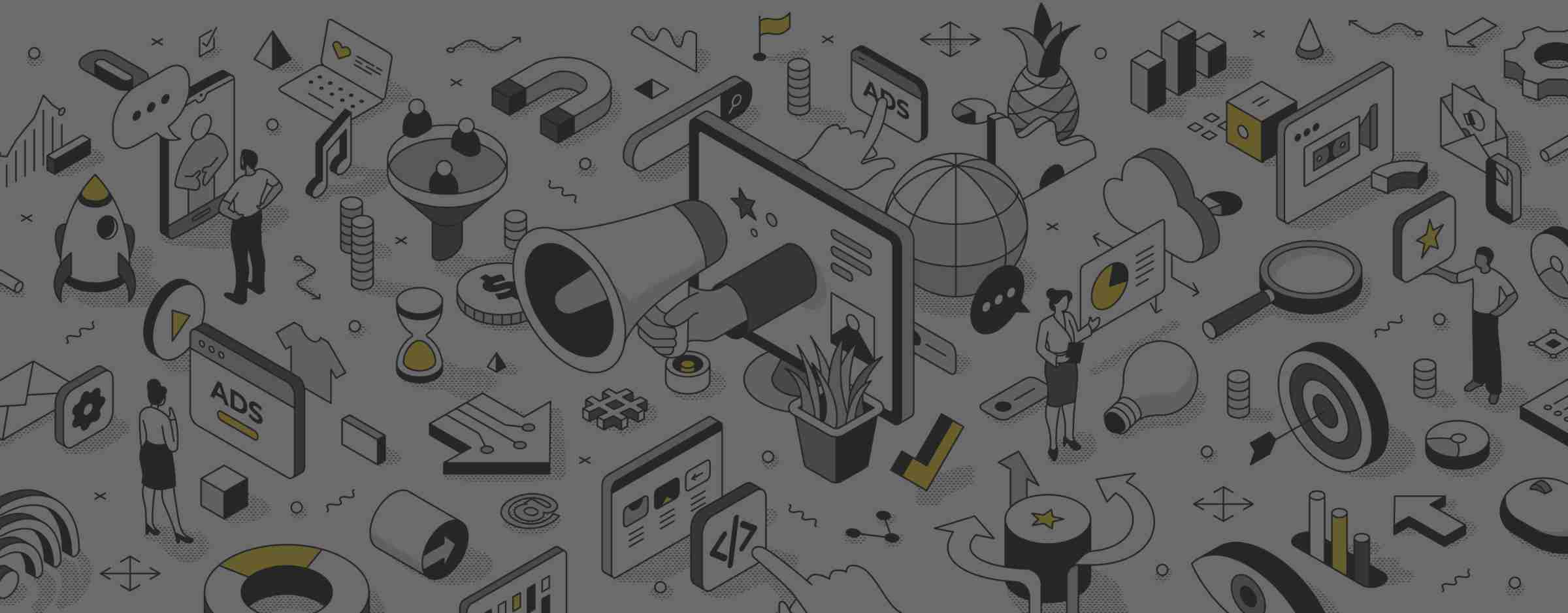In today's digital marketing landscape, data is the key to success. Understanding your audience's behaviour can significantly enhance your marketing strategies. BIAS, specialists in HubSpot's popular enterprise marketing platform, offers a powerful feature known as Custom Behavioral Events.
These events empower marketers to define and track unique actions visitors take on their websites, providing valuable insights for tailored marketing efforts. This article will explore how to create custom behavioural events with the Code Wizard in HubSpot and discuss how marketing teams can best utilise them to improve their campaigns.
What Are Custom Behavioral Events?
Custom Behavioral Events in HubSpot allow you to define and track events that are specific to your business. These events can be associated with properties and integrated into various HubSpot tools, providing a comprehensive view of user interactions. There are two methods to track these events:
- Javascript Code Snippet: This method automatically adds event data to your site's HubSpot tracking code. It is ideal for capturing more complex event data that the default tracking code might miss. However, it requires someone familiar with Javascript to set up.
- API Integration: Manually tracked events use the analytics API and demand a developer's expertise to set up. It allows you to send event data to HubSpot via API calls.
Creating Custom Behavioral Events in HubSpot
Creating custom behavioural events in HubSpot involves two main steps: defining the event and its properties and choosing the tracking method.
Define the Event in HubSpot
- Go to your HubSpot account and navigate to Reports > Analytics Tools.
- Click on Custom Behavioral Events.
- In the upper right corner, click Create Custom Event.
- Select Code Wizard.
You can enter an event name, provide an optional event description, and select the associated object. Associating the event with objects like Contacts, Companies, Deals, or Tickets helps you effectively organise and utilise your data.
Add Event Properties
When creating an event, default event properties are available, but you can also create custom properties tailored to your needs. Event properties are unique to the event and are stored separately from other CRM properties. To create custom properties:
- Select the property type, such as custom string, number, timestamp, or enumeration.
- Configure the property by entering a name and description for enumeration properties set labels and values.
- Click Done to complete the property creation.
Once created, these properties will be available for use in your event tracking.
Choose Tracking Method
After setting up the event and its properties, you can decide how to track it:
Create a Javascript Code Snippet
- Select the Javascript code snippet.
- Use the snippet in the right panel to track the event. Any custom properties you create will be predefined within the code snippet.
- Modify the snippet as needed, adding custom code.
- Click Create to finish and begin tracking the event.
Send Data to HubSpot via API
- To send data via API, you'll need to define the API call for triggering the event. Refer to HubSpot's developer documentation for guidance.
- Collect essential information, including the event name and property names.
- Select Send data to HubSpot, and copy the Tracking ID.
- Click Create to complete the setup.
Utilising Custom Behavioral Event Data
Now that you've set up your custom behavioural events, it's crucial to understand how to use this data effectively for marketing purposes.
Report on Custom Events
Custom behavioural event completions can be analysed within HubSpot's custom behavioural events tool. Additionally, event data is accessible in the custom report builder and attribution reports. These insights can help you understand user behaviour and adjust your marketing strategies accordingly.
View Event Completions on the Contact Timeline
Event completions are visible on contact record timelines, along with the associated properties. To view event details:
- Navigate to a contact record that has completed a custom behavioural event.
- Filter the contact timeline by completing events by selecting Custom behavioural event.
- Expand the event to display its details.
Use Custom Behavioral Events in Workflows
In HubSpot workflows, you can leverage custom behavioural event completions to automate actions based on user interactions. For instance, you can create a workflow that sends personalised follow-up emails when users complete specific events. Here's how to set it up:
- Go to Automation > Workflows.
- Select an existing workflow or create a new one.
- Add a workflow action, choosing Delay until the event happens.
- Configure the delay by selecting the event and its property, applying filters, and setting the wait time.
- Save your workflow, and it will automatically respond to user interactions.
Using custom behavioural events in workflows can deliver more targeted and timely content to your audience, improving your marketing automation.
In conclusion, custom behavioural events in HubSpot empower marketing teams to gain deeper insights into user behaviour and tailor their campaigns accordingly. By setting up and effectively utilising these events, you can enhance your marketing strategies, automate actions, and deliver more personalised content, ultimately boosting your marketing effectiveness in the competitive digital landscape.
Are you seeking support using HubSpot behavioural events in your marketing hub enterprise platform? Then, talk to our team, and we’ll help you maximise your investment in HubSpot and your marketing strategy.